How To Set Up And Use A Linode Compute Instance
Introduction
Linode is something I was recently introduced to. Linode, owned by Akamai, is a very affordable cloud hosting provider. For as little as $5 a month (depends on work load) you can have your own cloud server running Ubuntu or whatever you choose from their OSs. In fact, this website is a wordpress site hosted on a Linode compute instance. In this article I will show you how to set up and secure (mine was hacked a few months after I set it up due to my own ignorance) your first Linode server.
Creating Your Compute Instance
You will first need to sign up for a Linode account. Once your account has been created, you will want to go to your dashboard. At the top will be the Create button.

You can see I have a running Linode. That is the one that this website is hosted on. Click Create Linode in the right top corner. You will be taken to the setup page for your linode. It’s a fairly straight forward process. First, choose your OS. I always go with the latest Ubuntu. You can use Debian if you want or any of the other options. Choose your region. I generally always use Dallas, TX because it is fairly central to the US.

Next you will need to choose your plan. I run mine on the cheapest available Shared CPU plan. If this website starts getting more traffic, I will probably have to upgrade but it’s great for now. As long as you don’t plan to run anything too strenuous on yours, this will be good for you too. I also occasionally run a Telegram bot on this one along with an OCR engine and it runs it fine.

After choosing your plan, change your label if you want and add tags if desired. Next, set root password and add an SSH key if desired. I highly recommend it. Read my post on securing your Linode and using SSH keys and firewalls. After that, double check your settings.

Then click Create Linode or Create Using Command Line if you want to see everything in action. Once completed, you will see a screen like this one.

You can see all your running information and CPU usage IP usage etc. You can copy the SSH line and paste it into a terminal on your device. Enter your password if you set one or sign in using your SSH key. Have fun!

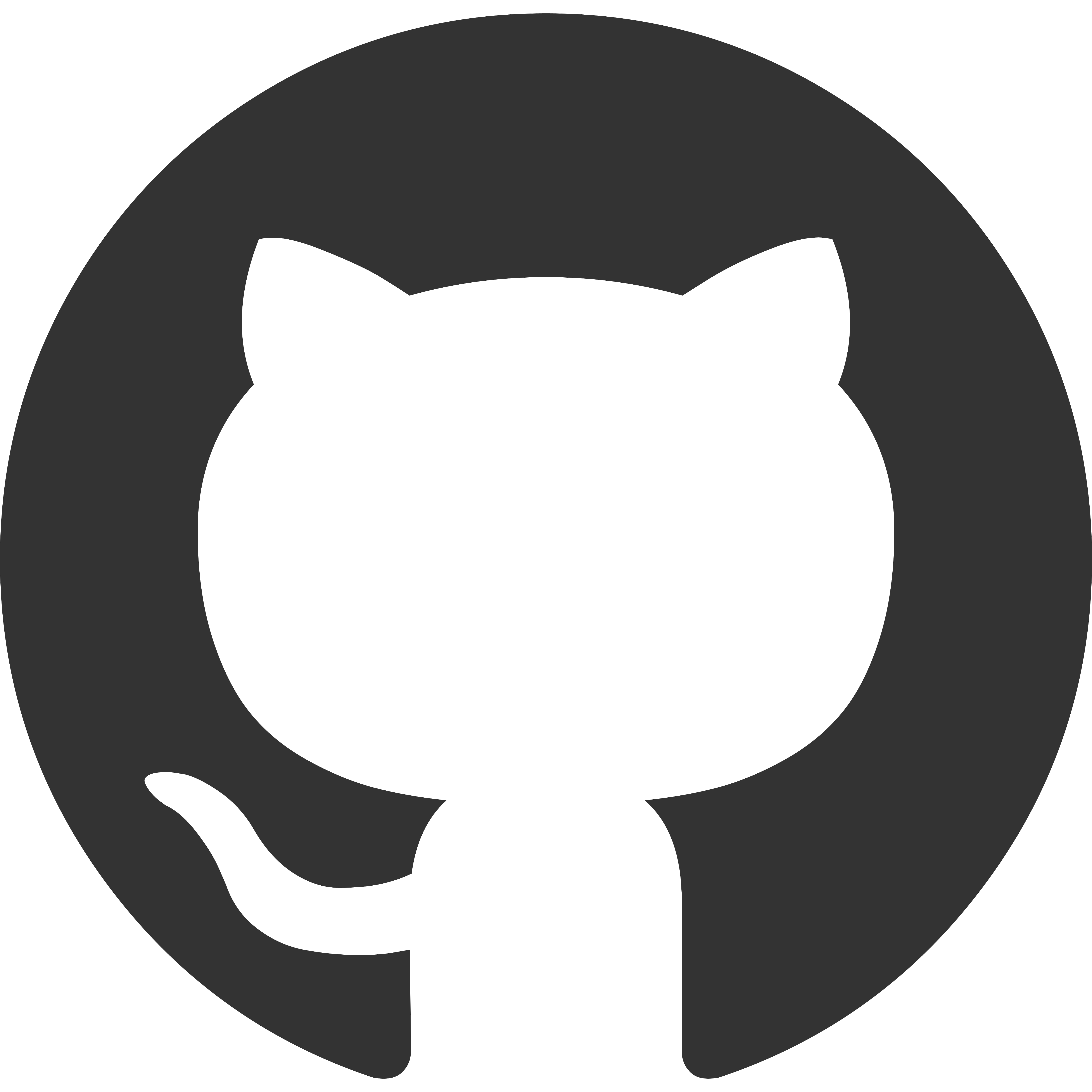
good!!!